Advertisement
ChatGPT has added two features that can seriously change how you use it—web browsing and plugins. Instead of relying only on information from its training data, you can now get live results from the web or use third-party tools directly inside your chat. Think of it like turning a regular chatbot into a full-powered assistant.
But these features aren’t turned on by default. You need to find them in your settings and activate them. This guide will walk you through the exact steps to enable ChatGPT's new beta web browsing and plugins features without confusion.
When OpenAI rolled out ChatGPT-4 with the Pro plan, it didn’t just give access to a smarter model. It added new tools under something called “ChatGPT beta features.” These include browsing, plugins, and advanced data analysis. If you're part of the ChatGPT Plus plan, you get access to GPT-4 and the ability to enable these beta tools.
The browsing tool lets ChatGPT search the internet in real time. This helps when you're asking about news, live scores, software updates, or anything that changes often. The plugin system is different. Instead of searching the web, it connects ChatGPT to external apps and services. For example, you can install a Wolfram Alpha plugin for math, a Kayak plugin for travel, or even a PDF reader plugin to analyze files.
These features live under the same menu and work inside a special tool mode that includes “Browse with Bing,” “Plugins,” and “Code Interpreter.” Not all three are active by default, and you can’t use all of them at the same time. You’ll need to select the tool you want before starting a chat. The ChatGPT beta settings panel is where you manage all of this.
To activate ChatGPT's new beta web browsing and plugins features, you need to open the settings inside your ChatGPT account. Start by logging into ChatGPT with your OpenAI account and heading to the bottom-left corner of the screen. Click on your name or email address, then choose “Settings” from the menu that appears.
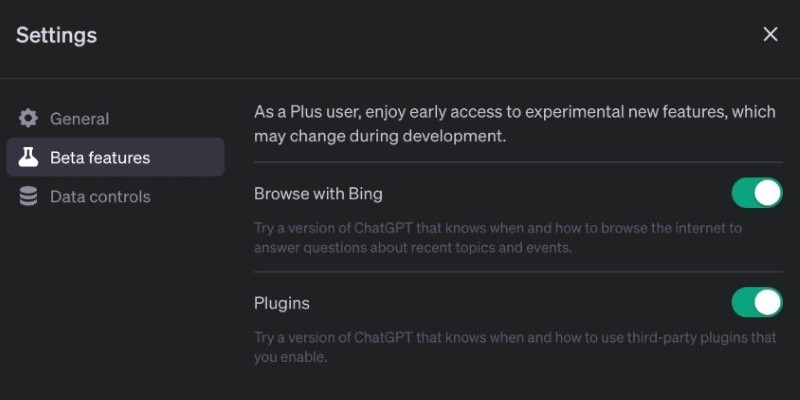
In the settings panel, find the section labeled “Settings & Beta.” Click to expand it. Then click “Beta features.” You’ll see three toggle options: “Browse with Bing,” “Plugins,” and “Advanced Data Analysis.” Switch on the toggles for browsing and plugins. Once enabled, these will show up as selectable tools when you start a new chat.
After enabling these options, return to the chat interface and click on GPT-4 at the top of the screen. A dropdown will appear. Here, choose either “Browse with Bing” or “Plugins.” If you choose “Plugins,” you’ll also need to go through the Plugin Store to install specific tools before using them.
The browsing feature doesn’t need any setup after being turned on. Just select it and start typing your query. For example, if you ask, "What's the latest update from Microsoft Build?" ChatGPT will search the web and show a link to the source, along with a summary.
Once the plugins toggle is on, ChatGPT adds a new option to your GPT-4 dropdown menu: “Plugins.” After selecting this, you’ll see a button that says “No plugins enabled.” Click this, then select “Plugin Store.”
The Plugin Store is where you find third-party tools to connect with ChatGPT. It works like a mini app store. You can search by name or browse featured tools. Some popular options include Instacart for shopping lists, Expedia for bookings, and AskYourPDF for file-based questions. Installing a plugin is as simple as clicking “Install.” After that, go back to the plugin menu and check the box next to the plugin’s name to activate it for your chat.
Plugins only work in the Plugin-enabled chats, so if you switch back to browsing mode, you won’t have access to your plugins until you switch back. You can enable up to three plugins at a time. Once selected, you can ask ChatGPT things like “Use Kayak to find flights from Toronto to London next week” and it will return results pulled directly through the plugin.
Be aware that third parties make plugins. OpenAI does provide a basic layer of review, but the results depend on the plugin creator's quality and API reliability. If a plugin is misbehaving or giving errors, try removing it and reinstalling, or switching to a different one.
Before beta features were added, ChatGPT could only answer based on what it had seen up to its last training date. It couldn’t give current stock prices, news updates, or interact with outside tools. That’s no longer the case.

The web browsing feature now provides access to live information. It’s useful for research and fact-checking. Instead of switching to Google, you can ask directly and get cited answers.
Plugins offer a different kind of utility. They let ChatGPT connect with external services. Whether it’s booking a hotel, analyzing data, solving equations, or reading a PDF, plugins handle it within the same chat.
The ChatGPT beta settings panel lets you turn these tools on or off. You can choose tool modes depending on the task. Some users like browsing for live queries, while others stick to plugins for structured tasks like travel or coding.
With browsing, expect a slight delay—it needs time to search and summarize. The trade-off is real-time results. Plugin speed depends on the service, but it’s usually as quick as regular chats. Both tools make ChatGPT more than just a chatbot.
If you use ChatGPT with the Plus plan, enabling beta features like web browsing and plugins gives you tools that go beyond casual conversation. They make ChatGPT more useful, interactive, and capable of handling real-world tasks. Activating them is simple—open your ChatGPT beta settings, toggle them on, and select your tools before starting a chat. Whether you're checking live updates, using third-party services, or tackling complex tasks, ChatGPT's new beta web browsing and plugins features turn it into a more helpful assistant built for your current needs.
Advertisement
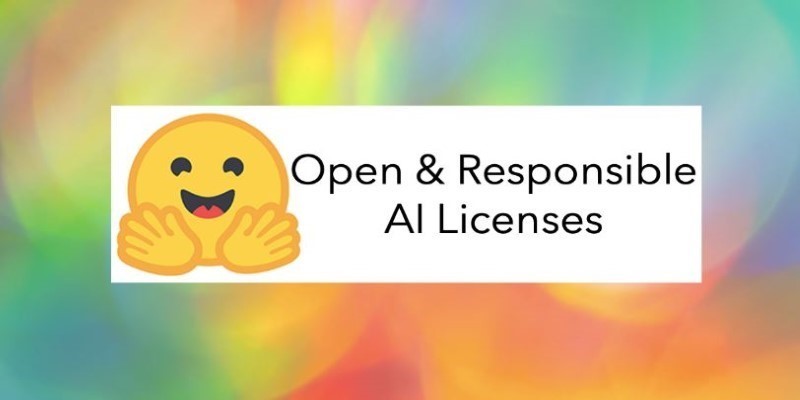
OpenRAIL introduces a new standard in AI development by combining open access with responsible use. Explore how this licensing framework supports ethical and transparent model sharing

Discover how ChatGPT can enhance your workday productivity with practical uses like summarizing emails, writing reports, brainstorming, and automating daily tasks
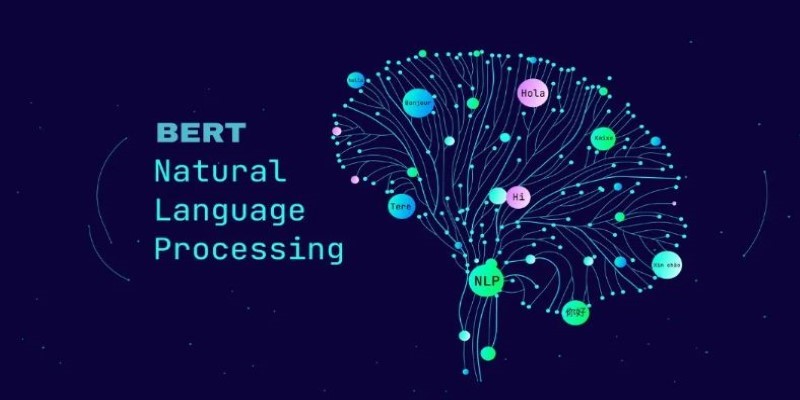
How the BERT natural language processing model works, what makes it unique, and how it compares with the GPT model in handling human language

Why teachers should embrace AI in the classroom. From saving time to personalized learning, discover how AI in education helps teachers and students succeed
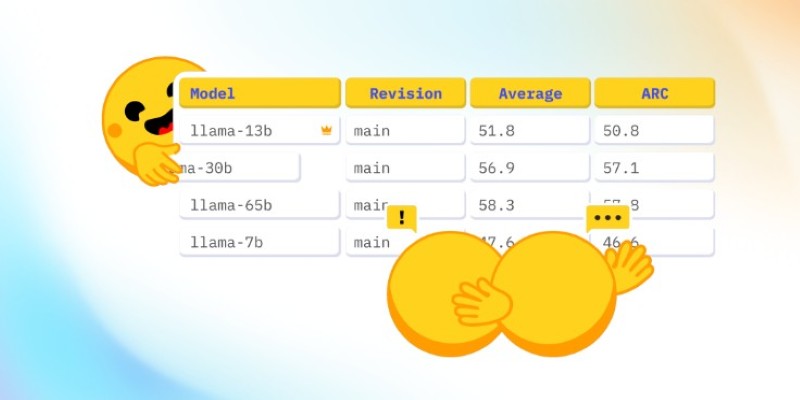
How CO₂ emissions and models performance intersect through data from the Open LLM Leaderboard. Learn how efficiency and sustainability influence modern AI development
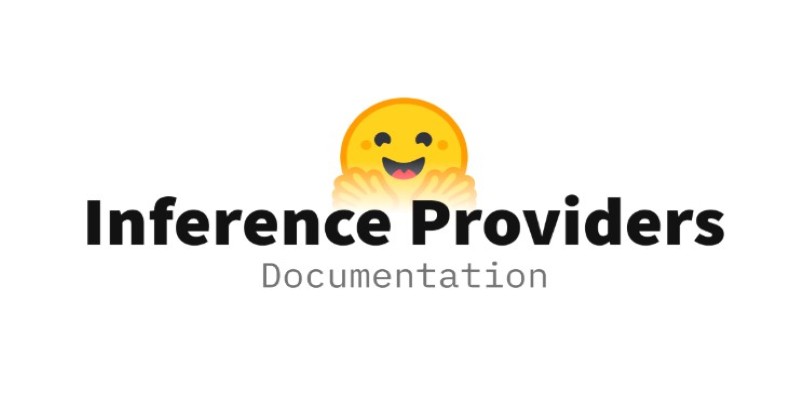
How inference providers on the Hub make AI deployment easier, faster, and more scalable. Discover services built to simplify model inference and boost performance

Learn 8 effective prompting techniques to improve your ChatGPT re-sponses. From clarity to context, these methods help you get more accurate AI an-swers

Can ChatGPT be used by cybercriminals to hack your bank or PC? This article explores the real risks of AI misuse, phishing, and social engineering using ChatGPT

Explore the journey from GPT-1 to GPT-4. Learn how OpenAI’s lan-guage models evolved, what sets each version apart, and how these changes shaped today’s AI tools

From the legal power of emojis to the growing threat of cyberattacks like the Activision hack, and the job impact of ChatGPT AI, this article breaks down how digital change is reshaping real-world consequences
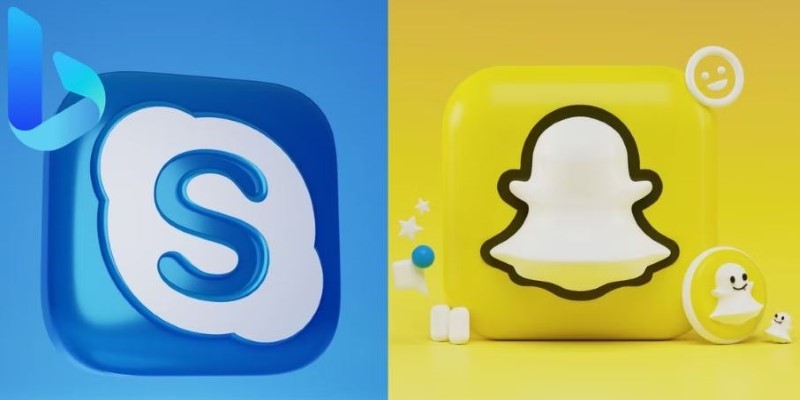
Curious about how Snapchat My AI vs. Bing Chat AI on Skype compares? This detailed breakdown shows 8 differences, from tone and features to privacy and real-time results

Is it necessary to be polite to AI like ChatGPT, Siri, or Alexa? Explore how language habits with voice assistants can influence our communication style, especially with kids and frequent AI users